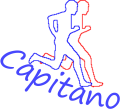Here you will find a quick overview of the operating options of the VirtualPartner
Change the time format mm:ss to hh:mm for the duration
Set whether to show the lead in distance or time
Set whether the run is ended after the set duration or distance
Pause the run and/or end it before reaching the set goals
Save the run result as the default for the next run
Enter running distance
Tap the ruler icon in the lower left corner of the home screen. In the following screen, you can adjust the individual digits of the route by swiping up or down.
Enter the duration
On the home screen, tap the clock icon in the upper left corner. In the following screen, you can use the tumbler to adjust the individual digits by swiping up or down. If necessary, the time format can be changed from mm:ss to hh:ss.
Change the time format mm:ss to hh:mm for the duration
On the start screen, first tap the route symbol in the lower left corner of the display. In the following screen, tap the gear in the upper left corner. There you select the button hh:mm or mm:ss, depending on which format you want to use for entering the time. The selected format is highlighted in light gray.
Set whether to show the lead in distance or time
The distance to the VirtualPartner can be displayed in distance or time. To switch between the display formats, tap the distance display in the on the ActiveScreen (display of activity data during the run).
Set whether the run is ended after the set duration or distance
It can be set at any time whether an active training should be ended by reaching the set distance or the set duration. To do this, tap the current distance run or the elapsed time. The active termination criterion is shown in bold.
Pause the run and/or end it before reaching the set goals
In the ActiveScreen you can pause the training at any time by tapping the pause button in the lower right corner. During pause mode, a green flag appears in the top right corner of the display. If you tap this, you can end the training after a security question. If you select No, you will return to the ActiveScreen in pause mode, otherwise you will end the training session and you will be given the option to save the result obtained as a default for the next run and to view the other result data for the run.
Save the run result as the default for the next run
After finishing the run, the run time and distance reached can be saved as a default for the next run. To do this, the Save button must be tapped under the results. After confirming the security question with Yes, the data is saved as a preset. The label then appears as confirmation in the save button Saved.
Show run results
If, depending on the setting, you have reached the set duration or distance, the run is ended with a short vibration signal and the result of the run is displayed. Various data can be displayed by swiping from right to left on the display. Underneath reached running time or distance, average pace, heart rate and heart rate zone data, as well as calories and steps.
Show the time during the run
During the run/training, you can first switch to the animation screen by swiping the ActivScreen from right to left, in which the distance to the VirtualPartner is symbolized by two running men. By swiping the display from right to left again, the time appears. Swiping from left to right brings you back to the ActiveScreen.